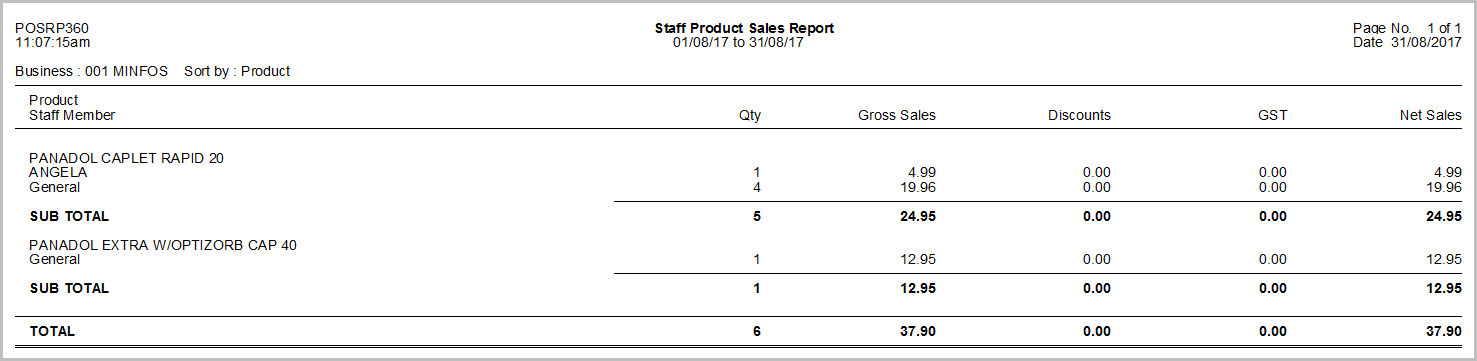The Staff Product Sales Report displays a product or range of products for a specified date range and the quantity, gross sales, Discounts, GST and Net sales for each individual. This report can be run manually or scheduled to automatically run and be emailed according to the specified schedule.
1. From the Minfos Launch Pad, click Reporting.
2. Click Staff from the menu.
3. Click 6. Staff Product Sales.
The Staff Product Sales Report window is displayed.
4. Click Sort By and select the criteria to sort the report by. Select from:
- Product
- Department
- Company
- Brand
- IEU
- Class
- Location
- Price Policy
- Preferred Supplier
- KVI
5. Check Report on the entire range to consider all products in the report or specify a particular range in the From and To fields.
6. Enter in the Starting Date and Ending Date for the period required.
7. Check Show Detail to display a detailed list of each product sold within the Sorted by criteria. Leave Show Detail unchecked to generate a summary report.
8. Click Run to generate the report immediately. Alternatively, click Schedule to set the report to generate after the End Of Day process according to the specified schedule. Refer to Schedule a report.
Example Staff Product Sales Report