The Statement Template in Minfos can be edited, and you can adjust what objects and where they print on Customer Statements.
The steps in this article are to include Tax Invoice on customers statements.
Also refer to Customer Statement Configuration for more configuration options.
Note: For CCA pharmacies, the Statement or Tax Invoice setting is controlled by your Head Office.
Example of Statement before the change: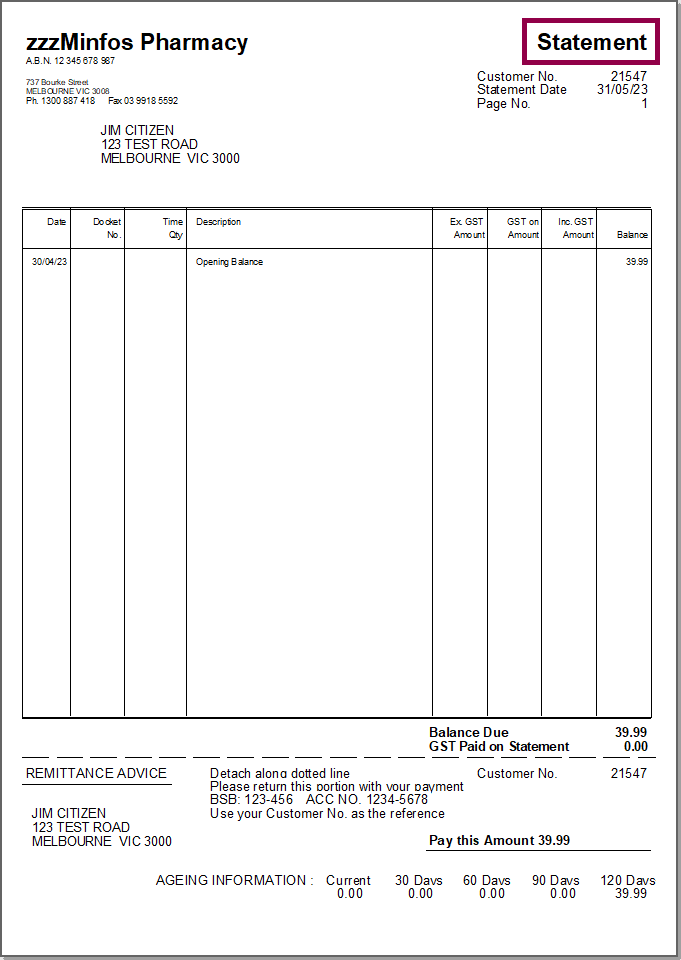
To update the Statement Template
From the Minfos Launch Pad:
1. Click the Special menu and select Utilities.
The Utilities module is displayed.
2. Click the Maintenance menu and select 4. Invoice Format.
The Format Invoice Statement window is displayed. 3. Click the Type dropdown and select Statement.
3. Click the Type dropdown and select Statement. 4. Scroll down and select the required Format Object.
4. Scroll down and select the required Format Object. 5. Click Change.
5. Click Change. The Format Details panel is now enabled.
The Format Details panel is now enabled.
6. Check the Show checkbox. The Row, Column, Width, Feature, Just, Font, and Size fields are populated (these shouldn't need to be adjusted). Click Set. The Show, Row, Column, Width, Feature, Font, Size and Just fields are populated.
The Show, Row, Column, Width, Feature, Font, Size and Just fields are populated. 7. Click Okay to save the changes.
7. Click Okay to save the changes.
The Format Invoice Statement window is closed.
The Format Object selected will now be displayed when printing statements.
After the change:
Customer Account Statements will display Tax Invoice as well as Statement.
