You can adjust your Till configuration to either enable or disable Cheque Payments at the Till, by default Cheque Payments is enabled. Once disabled the Cheque option at the Till will no longer be available and if selected from the End Sale Menu a prompt is displayed.
Disable Cheque Payments
From the Minfos Launch Pad:
1. Click the Special menu and select Utilities.
The Utilities module is displayed.
2. Click the Config menu and select 1. Shop Configuration.
The Shop Configuration window is displayed.
3. Click the Till tab.
4. Uncheck the Enable Cheque Payments checkbox. 5. Click OK to save.
5. Click OK to save.
6. Close out of the Retail Till module on all Till workstations for this change to take effect, you can re-open the Retail Till module immediately.
Till Example End Sale Menu Example
End Sale Menu Example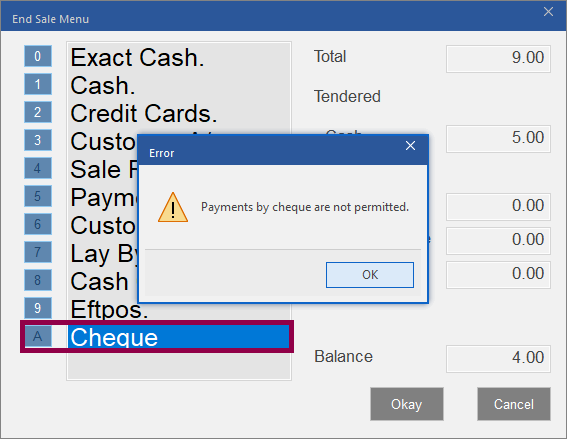
Enable Cheque Payments
From the Minfos Launch Pad:
1. Click the Special menu and select Utilities.
The Utilities module is displayed.
2. Click the Config menu and select 1. Shop Configuration.
The Shop Configuration window is displayed.
3. Click the Till tab.
4. Check the Enable Cheque Payments checkbox. 5. Click OK to save.
5. Click OK to save.
6. Close out of the Retail Till module on all Till workstations for this change to take effect, you can re-open the Retail Till module immediately.

 End Sale Menu Example
End Sale Menu Example